
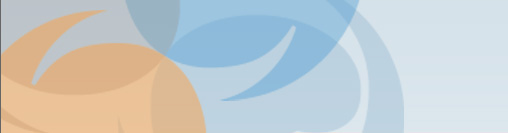
| Native Review Acumen delivers native format review, such that reviewers may view documents in their native application (MS Outlook, MS Excel) or with a universal viewer rather than converting the documents to a image (TIFF) file. Acumen uses a generic viewer from Stellent’s Outside Inside to view native files without the need to install the original native application. Designate/ tag documents Acumen allows case administrators to create their own tagging scheme using a field called ‘Designation’. The case administrator may add tags as needed, and there is no limit to the number of tags that can be used. When designating emails and their attachments, or other files with a parent-child relationship, Acumen’s default behavior is to tag the child with the same designation as the parent. However, a reviewer may over-ride this behavior by tagging the child with a different value and then dismissing an alert dialog box informing them that the designation of the parent and child files will now be different. Pre-tag documents in a batch that are responsive to given search terms by querying and choosing to automatically designate those documents that return hits. Large groups of files may be tagged at once by using a multi-select within the Review list pane, and right-clicking to ‘Designate’. Reviewers may easily post questions or notes about a document. These notes are searchable in the Review module’s fielded search utility and available in a consolidated view called ‘My Questions’ for case administrators. If case administrators attempt to produce documents with unanswered questions, they receive an alert in the production wizard.
|
|
Redaction Acumen’s Tiff-on-demand allows you to redact documents instantaneously as you review. Optionally toggle between image and native views in a document drill down pane, and then use drawing tool bars to white-out or black out content. Customize the default word ‘redaction’ to a label of your choice. For both image and native productions, only an image version burned with on overlay is exported for redacted documents. If the case admin chooses to export extracted text, the redacted text is omitted from the extracted text file. This is done by automatically creating an OCR of the redacted tiff file and then publishing the text file that excludes the redacted text. Search Acumen search delivers a rich search utility powered by dtSearch. In addition to basic Boolean searches, advanced searching by date ranges (received date, collection date, audit trail date, and all metadata dates), by set, by designation, by source, by notes, by status, by attributes, and by metadata values are available in the search utility. Search results may be saved, sorted, or used to create production or review sets. Acumen highlights search hits. Those search hits that were responsive to Review search terms are highlighted in yellow, while those hits that were responsive to Culled Batch search terms are highlighted in green. The case admin may optionally show or hide search hit highlights for a case.
|
|